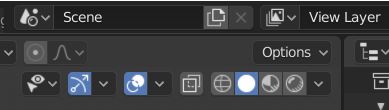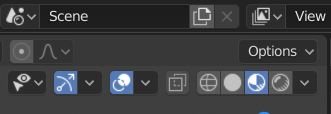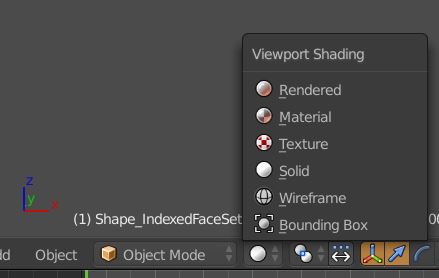Blender 2.8 Steps
-Download Blender 2.8 here: https://www.blender.org/download/releases/2-80/
-Download the OBJ files. Make sure that all associated files are in the same folder (if you move files, move them together)
-Open Blender 2.8
-Left click to select the standard box that is in the center of your screen, and delete it (if no box, skip this step)
-Click File in upper left hand corner, scroll down to Import, then scroll down to Wavefront (.obj), then select your file.
-Once the file loads in, zoom out and you’ll see that there are colors, but no transparency. This is because you are on solid viewport shading mode. In the upper right of this window, just beneath Options, you’ll see 4 globes, the second from left highlighted.
-Click on the one directly to the right (Material Preview)
You should now have a transparent version of the model active!
Blender 2.79 Steps
– Download the OBJ files. Make sure that all associated files are in the same folder (if you move files, move them together)
– Open Blender 2.79
– Click to select the standard box that is in the center of your screen, and delete it (if no box, skip this step)
– Click File in upper left hand corner, scroll down to Import, then scroll down to Wavefront (.obj), then select your file.
– Once the file loads in, zoom out and you’ll see that there are colors, but no transparency. This is because you are on solid viewport shading mode. In the lower left of this window, immediately to the right of Object Mode, you’ll see a globe, click on it to bring up Viewport shading options, and select Material
– Once you select Material, you’ll see that everything is black and gray. This is because you need to add a light source. On the menu in the lower left of the screen, click Add, then scroll to Lamp, then select Hemi. This will bring the colors back.
-Click on the outer lung shell to select it.
– Navigate to the toolshelf on the right side of the screen, and select the orange box icon. Then towards the bottom of that menu, under Display, check the Transparency box. This will make sure that you can see what is inside the object.